How to Add Your Alertify Dashboard to Your Home Screen
The Alertify mobile app is designed to streamline the setup process — helping you connect your device to the dashboard quickly and ensuring you receive important push notifications for violations. While the app excels at setup and alerts, the web dashboard provides more advanced features and controls. For faster access to the full dashboard from your phone, you can easily add it to your home screen, making it function like an app.
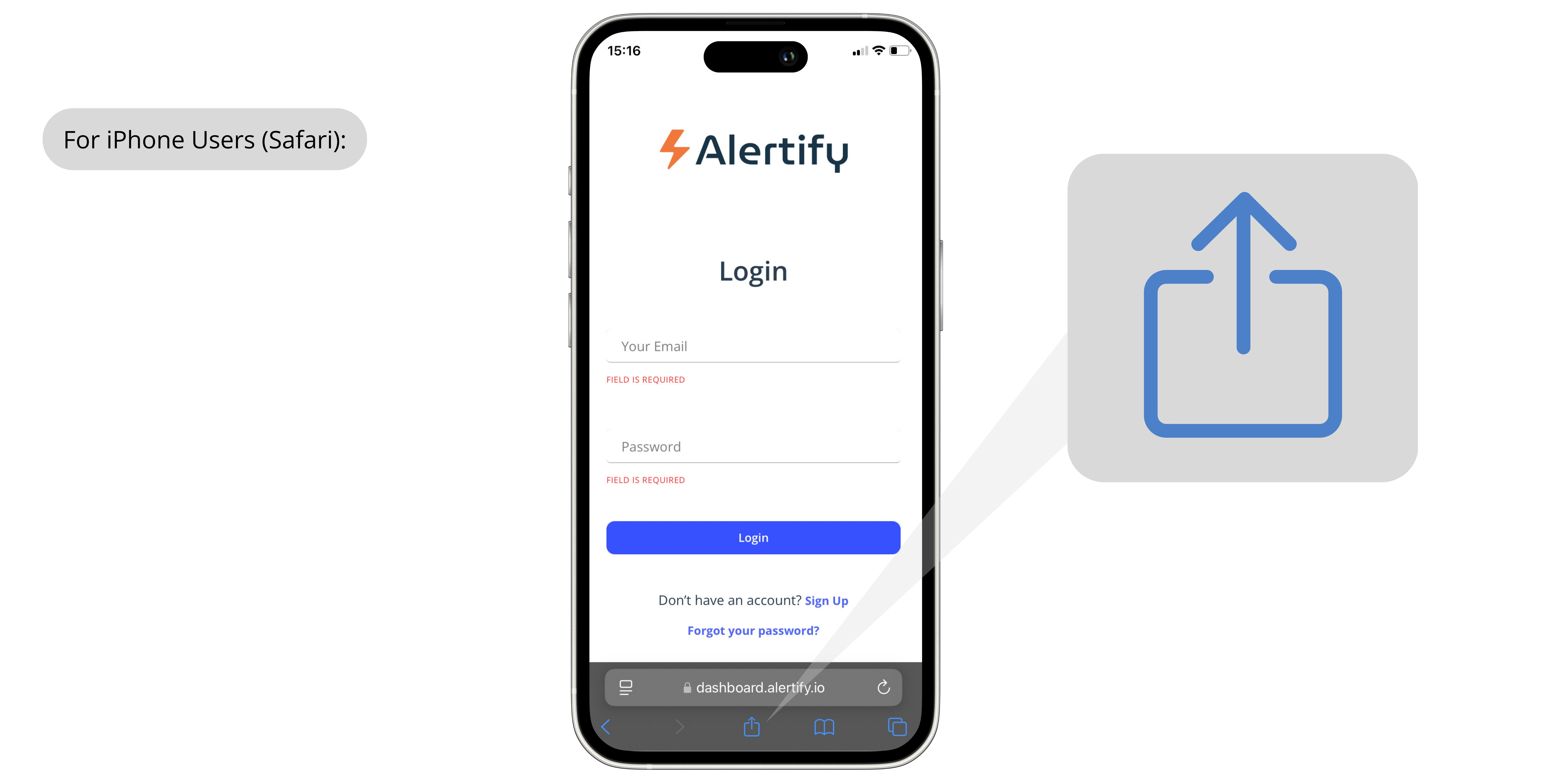
For iPhone Users (Safari):
(1) Open Safari and go to https://dashboard.alertify.io/authentication/login.(2) Tap the Share button (the square with an upward arrow) at the bottom of the screen.(3) Select Add to Home Screen.(4) Give it a name (e.g., "Alertify Dashboard") and tap Add.
Now you’ll have a quick-access icon on your home screen. Pro Tip: If you’re using Face ID, logging in will be even faster and more convenient.
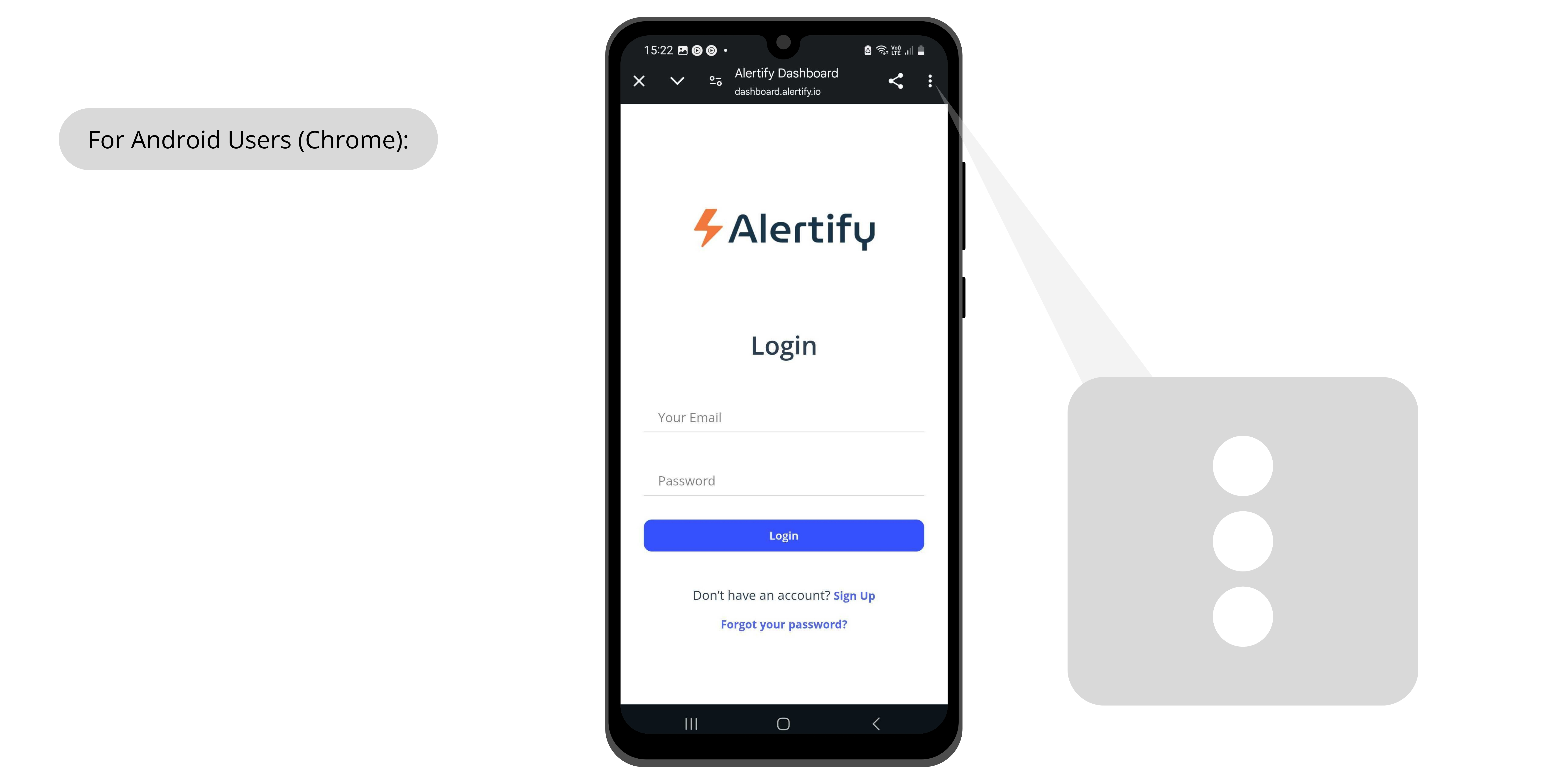
For Android Users (Chrome):
(1) Open Chrome and navigate to https://dashboard.alertify.io/authentication/login.(2) Tap the three-dot menu (top-right corner).(3) Select Add to Home screen.(4) Choose a name (e.g., "Alertify Dashboard") and tap Add.
This will create a shortcut on your home screen that works just like an app.
Each time you open the dashboard from your home screen, you’ll still need to log in — but this shortcut saves you the extra steps of navigating through your browser.
Now you’re all set for faster, more convenient access to your full Alertify dashboard — right from your phone!
Got a question or need assistance? Send us a message at support@alertify.io
Related Articles
How to Adjust Your Alertify Device Settings
Whether you're a first-time user or just looking to fine-tune your Alertify setup, adjusting your device settings is key to getting the most accurate alerts and insights. In this guide, we’ll walk you step-by-step through how to personalize your ...Understanding Alertify Incident Reports
This article will guide you through the basics of Incident Reports—what they are, how they’re generated, how to add guest details manually or automatically through your PMS, and how to download a report when needed. Let’s get started! Watch the guide ...How To View Historical Data On The Dashboard
With Alertify's dashboard, users can view live and historical data for each graph on their dashboard. Viewing historical data of your property is helpful if you wish to take a look at past guest violations. Here is how to view the historical data on ...How To Integrate with Hostex
Use Alertify's integration functions to simplify Integrate Hostex with Alertify to automatically sync guest information, link each booking to the right unit, and enable proactive guest communication. With this integration, Alertify can notify guests ...How To Get Started With Alertify (with video)
The setup of your Alertify device should take 15 minutes or less. Click here to watch the setup video. Step 0: Before You Start Make sure you have the following ready: ✅ Wi-Fi network name and password (write them down). ✅ Alertify dashboard account ...